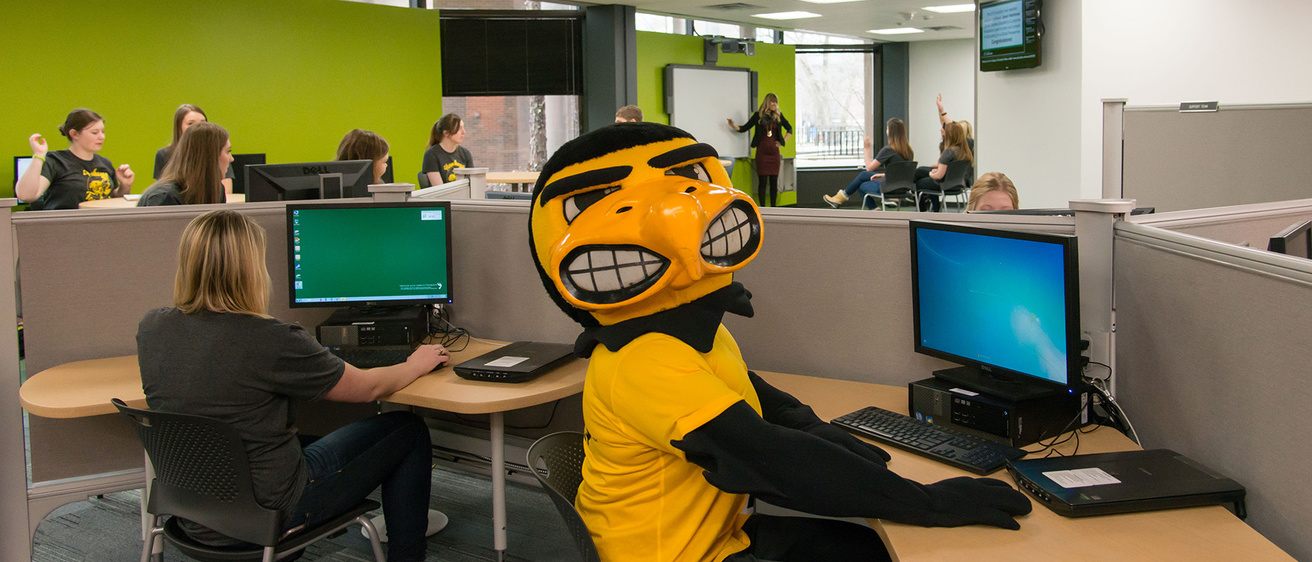Main navigation
Hello College of Education faculty, staff, students and friends!
Please come on down and visit our state-of-the-art learning and works spaces. You will find quiet spaces with desktop computers and plenty of outlets and robust wireless access for your laptops and devices. There are small study-collaboration rooms you can reserve including variety of technologies from SMART Boards, projectors and iPad and laptops you can check out and try. Our staff and student consultants are ready to help you with technology needs from setting up shared folders, using listservs, putting announcements on our digitals signs, using ICON as well as using online video conferencing systems including those found in tech fortified classrooms.
Hope to see you soon!
Report a Computer Problem
For university owned computer equipment
- Call/visit the N110 Reception Desk (335-5623) or
- Email: etc-help@uiowa.edu. Please include the following in your email:
- Subject line: Computer Help Request
- Your name, office #, phone #
- Nature of the problem (application, filename, etc.)
- Which computer is having the problem.
This system should help to ensure prompt and efficient response to each and every request that is submitted.
Personal computers or devices
The support department does not service personal systems owned by faculty, staff or students. If a faculty/staff member needs help configuring their system we can help connect with University resources (i.e. wireless, email, remote applications) which may include referrals to the ITS HelpDesk (384-4357). Students will be referred directly to the ITS HelpDesk for this type of assistance.
N110 LC Computer Lab Hours
- Monday-Thursday, 8AM - 10PM
- Friday, 8AM - 5PM
- Saturday-Sunday, closed
- Closed university holidays
Important computer policies
- Follow acceptable use of information technology resources.
- Please consult handouts, manuals, or on-line help before requesting help from our staff.
- Do not leave your computer unattended. If a computer is inactive when logged-on, it will auto log-out after a period of time. Other users will then be able access it.
- Do not leave valuables unattended. Printing should be started at least 15 minutes before the lab closes.
Equipment Checkout
- Visit or call the N110 Reception Desk (319-335-5623) or
- contact etc-counter@uiowa.edu
College of Education (COE) instructors and students who need equipment for instruction and/or projects may request equipment.
Reservations may also be made by students who are enrolled in education courses, and by COE staff for education-related uses.
Room Reservations
Contact Kai Clemons (kai-clemons@uiowa.edu) with questions.
Technology Consultation
Support topics include:
- SMART Boards
- Online Surveys
- ICON
- Classroom technologies
- Other technical areas as necessary
Contact:
Evans Ochola, Instructional Service Specialist
N158D Lindquist Center
evans-ochola@uiowa.edu, 319-384-3169
| Topic | Phone | Location | ||
| Report computer/device problem - university owned | 319-335-3623 | etc-help@uiowa.edu | N110 LC reception desk | |
| Report computer/device problem - personal | 319-384-4357 | its-helpdesk@uiowa.edu | ITS Help Desk 2800 UCC | |
| Equipment checkout | 319-335-5623 | etc-counter@uiowa.edu | N110 LC reception desk | |
| Room Reservations | kai-clemons@uiowa.edu | |||
| Technology Consultation SMART Boards, online surveys, ICON, classroom technologies, other | 319-384-3169 | evans-ochola@uiowa.edu | N158D LC | |
| Digital Signage | jean-finley@uiowa.edu | |||
| Tk20/Watermark Resources | COE-tk20-help@uiowa.edu | |||
| Digital accessibility | jean-finley@uiowa.edu |
Additional Resources
Ten Ways to Prevent IT Disaster
Top ten ways to prepare for and help prevent IT disaster.
- Regularly change your HawkID password.
- Use university network drives (H: and L:) and OneDrive for Business to store and share protected or restricted data. See other storage options for departments and researchers.
- Do not use consumer cloud services such as Dropbox, Google Drive, etc. to store protected or restricted data.
- Avoid saving protected or restricted data on your desktop, local drives, non-encrypted laptops or devices that can be lost or stolen.
- Lock your computer (Control+Alt+Delete > Lock this computer) anytime you leave your office during the day. Macintosh users press Control+Shift+Power or Control+Shift+Eject.
- Restart your computer occasionally so software and security updates are applied.
- When leaving for the day close all programs and log off, shut down, lock or restart your computer.
- Beware of fraudulent email messages from supposed UIowa support entities. ITS will never ask you to send passwords or personal information in an e-mail message. Never respond to suspicious email messages or click on suggested links; just delete the message. If you are unsure about a link you receive in an email, hover your cursor over it. If the link text does not match the link address, do NOT click it. Report suspicious messages to ITS.
- Run UI Anywhere before accessing university resources off campus. UI Anywhere establishes a virtual private network (VPN) helping stop worms, spyware, or hackers from disrupting your work or stealing sensitive information.
- Run through the online UIOWA Security Awareness Training available on Self-Service. Follow My Career > Learning and Development> My Training and look for Course# WSANS1, UIOWA Security Awareness Training
Identifying Phishing Emails
Phishing is an identity-theft scam that can use emails and websites to trick people into giving out personal information, such as credit card numbers, usernames and passwords, or Social Security Numbers.
Please treat all e-mails with included click-on links in them as suspect.
Many of the Spam/Phishing e-mails recently received will ask you for login/personal information immediately when you click on the link. It is strongly advised to not enter any information and it is even better to not click on them at all. If you think the message is official feel free to contact the sender (without using the reply option) and ask them if they intended to send you something. If you accidentally click on the message and enter information it may be necessary to change your HawkID/Password quickly to minimize the possibility of account access.
ITS Resources
Access University Resources from Off-Campus
Personal Computer Recommendations
Suggested computer configurations are the same for students, faculty and staff.
Internet Bandwidth
When it comes to bandwidth (network speed), more is better. Recommended minimum bandwidth for Zoom meeting and/or webinar... 600 kbps / 1.2 Mbps (up / down) Check your Internet bandwidth using Speedtest.
Office 365
Microsoft Office 365 provides virtually anywhere access to familiar Office tools, plus enterprise email, conferencing, and more IT services that are hosted in the cloud (managed remotely on servers owned by Microsoft).
Office 365 instructions.
Laptop checkout
Faculty, staff and students who need access to a laptop or specialized software may check out a College of Education laptop. Laptops have the full suite of software found on College of Education desktop computers including SMART software, Adobe Acrobat Pro, UI Capture (Panopto) and EndNote software.
Approximately twenty laptops are available to reserve and check out for two weeks. Inventory permitting checkouts can be renewed. Please stop down at our service counter in N110 LC or call 319-335-5623, email etc-counter@uiowa.edu to reserve or check availability of laptops.
Zoom Web-conferencing
Zoom is an instructional web conferencing solution for the University of Iowa. Zoom has many features including integration with ICON (Canvas), hosting online meetings and video conferences, scheduling webinars, questionnaires within meetings, and much more. All users can host meetings up to 300 participants.
Instructions on how to use Zoom.
Panopto (UICapture)
Panopto (UICapture) can create digital recordings of audio, video and screen content via a software application that is installed on either Windows, Mac OS X, iOS, or Android. UICapture records this content, processes it and can make the content available as streamed presentations, downloadable audio and video podcasts. UICapture content can be easily linked to ICON courses or other web sites.
Get started using Panopto/UICapture.
Microsoft Skype for Business
Skype for Business unifies voice and video calls, Skype for Business Meetings, presence, and instant messaging (IM) in one easy-to-use client, making it simple to choose and switch between different forms of communication.
More information on Microsoft Skype for Business.
Remote Desktop
Remote Desktop lets you access your computer from another computer.
VPN
UI Anywhere (Virtual Private Network) provides secure, off-campus access to resources located on the University of Iowa campus.
Folders on Shared Drive (L:)
Most users will see their Shared Departmental files (L: Drive) by going to Computer and double clicking. You will see an L: drive mapped to your departmental shared drive.
Note: "mydepartmentname" for our college is coe.
Instructions on how to connect to shared folder (L: )
Connect to your Home Drive (H:)
A Home Drive is a private space where files can be stored. Up to 25 GB of storage is available to all faculty, staff, and students free of charge and can be accessible from work or home.
Instructions on how to connect to your home drive (H: )
Virtual Desktop
You could also use Virtual Desktop to access the Shared and Home drives. This is more involved, but is another option for you.
The Virtual Desktop service provides remote access to many University-licensed Windows applications from anywhere and without having to obtain and install the software on your own computer. Instead, you need only install the Citrix Workspace App, which allows you to make a remote connection to applications that are running in the datacenter. Nearly all platforms are supported, including Windows, Mac OS, Linux, iOS, Android and others. Virtual Desktop applications are available for use from both on-campus and off-campus (Some software is restricted to use only from an on-campus location due to licensing restrictions).
If you have problems with any of the above please contact the ITS Help Desk (384-4357)
SMART Resources
- SMART Notebook Software Learning Resource
A user resource from SMART Technologies covering basic operation of the SMART Notebook Software Version 10 for Windows® Operating System. - SMART Technologies ULC eLearning - Basic Design in Notebook 10
A guide of the menus, tools, and layout of the SMART Notebook software. - Smart Notebook 18 - User's Guide
- SMART Exchange